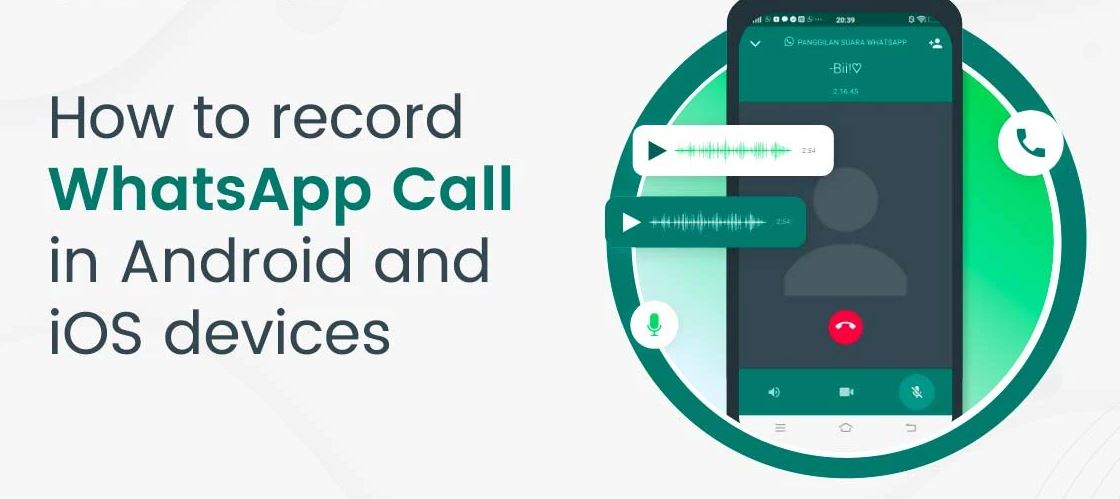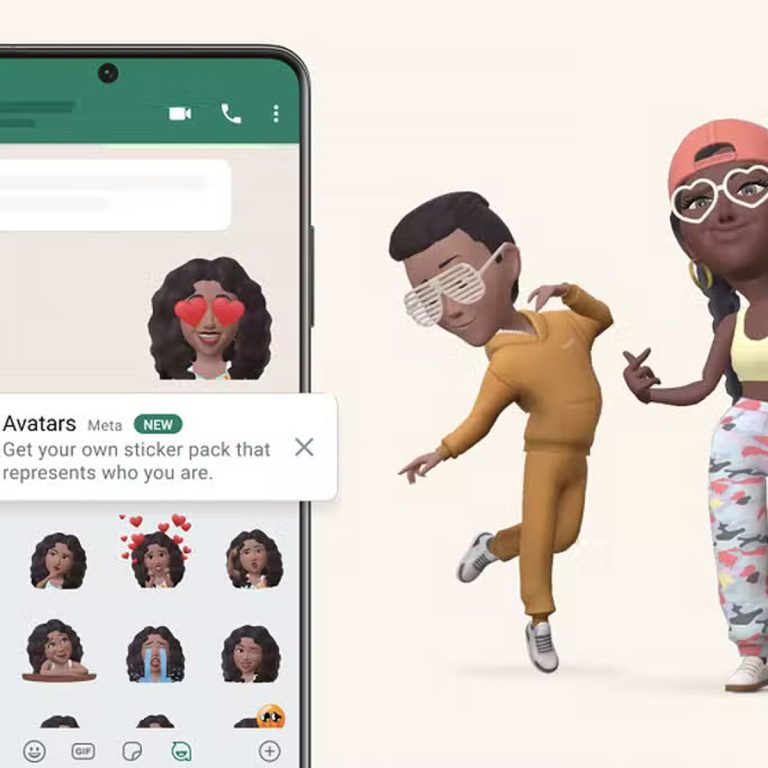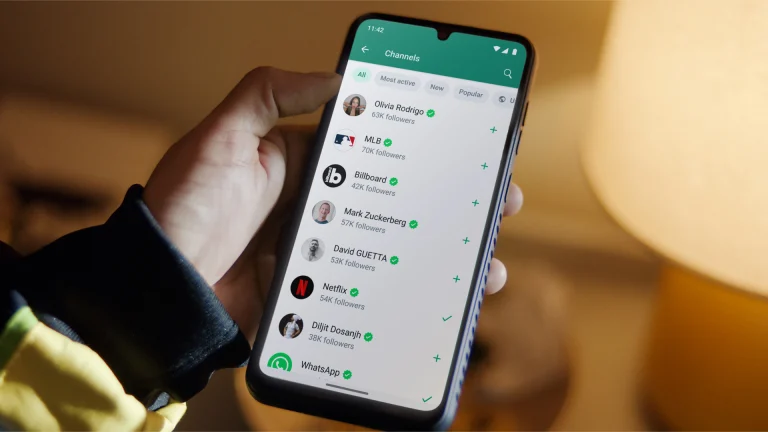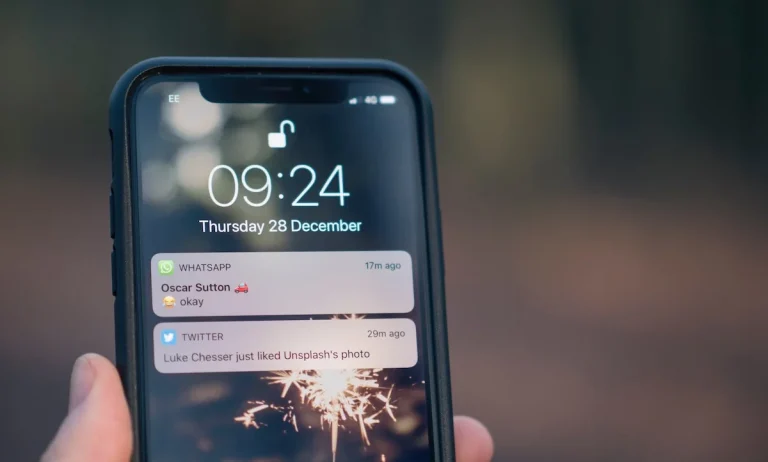How to Record WhatsApp Calls on Android, iPhone and Windows in 2024
Recording WhatsApp calls on Android and iPhone can be tricky because WhatsApp doesn’t offer a built-in call recording feature. However, you can still get the job done with a few simple steps using built-in tools or third-party apps. Let’s explore how you can do this on each platform.
Recording WhatsApp Calls on Android
Using Built-In Features
Some Android phones come with built-in screen recording features that can also capture audio. Here’s how to use this feature:
- Open Settings: Go to your phone’s settings and look for the screen recording option.
- Start Recording: Enable the screen recorder before making a WhatsApp call.
- Make the Call: Open WhatsApp and start your call. The recorder will capture both video and audio.
- Save the Recording: After the call, stop the recording and save the file to your device.
Using Third-Party Apps
Several third-party apps are available to record WhatsApp calls on Android. One popular option is the Cube Call Recorder ACR. Here’s how to use it:
- Download and Install: Get the Cube Call Recorder ACR from the Google Play Store.
- Configure the App: Open the app and follow the setup instructions.
- Start Recording: When you make a WhatsApp call, the app will automatically start recording.
- Access Recordings: The recorded calls will be saved within the app, accessible through its interface.
Recording WhatsApp Calls on iPhone
Using Built-In Screen Recorder
iPhones running iOS 11 or later have a built in screen recording feature. Follow these steps to record a WhatsApp call:
- Add Screen Recording to Control Center:
- Go to Settings > Control Center > Customize Controls.
- Add “Screen Recording” to your Control Center.
- Start Recording:
- Swipe down to open the Control Center and tap the record button.
- Ensure the microphone is on for audio recording.
- Make the Call: Open WhatsApp and start your call.
- Stop and Save: After the call, stop the recording and save the file to your Photos app.
Using a Mac
You can also use a Mac to record WhatsApp calls from your iPhone. Here’s how:
- Connect iPhone to Mac: Use a lightning cable to connect your iPhone to your Mac.
- Open QuickTime Player: Launch QuickTime and select “New Audio Recording.”
- Select iPhone as Source: Click the arrow next to the record button and select your iPhone.
- Start and Record Call: Make the WhatsApp call on your iPhone, and QuickTime will capture the audio.
Recording WhatsApp Calls on Windows
Windows users can utilize the Xbox Game Bar, a built-in screen recording tool. Here’s the process:
- Open Xbox Game Bar: Press Win + G to open the Xbox Game Bar.
- Start Recording: Click the record button in the Capture widget.
- Make the Call: Open WhatsApp and start your call.
- Stop and Save: After the call, stop the recording, which will be saved in the Captures folder.
Using Another Device
If the above methods are not suitable, you can use another device to record the call. This method involves placing the call on speakerphone and using another phone or recording device to capture the audio.
Advanced Solution for Businesses
For businesses needing a robust solution to record WhatsApp calls, using a dedicated service like TeleMessage’s WhatsApp Capture is recommended. This service ensures secure, compliant WhatsApp calls and messages recording, making it suitable for industries with strict communication regulations.
How TeleMessage Works
- Automatic Recording: TeleMessage records calls from both personal and corporate devices.
- Secure Storage: All recordings are securely stored, facilitating easy search and retrieval.
- Comprehensive Coverage: The service captures both voice calls and video calls, messages, and media.
Conclusion
While WhatsApp does not offer native call recording, several methods and tools can help you achieve this on Android, iPhone, Windows, and other devices. Always ensure you comply with local laws regarding call recording. Whether you are recording for personal reasons or business compliance, there is a solution to fit your needs.
FAQs
Can You Record Phone Calls on WhatsApp?
Yes, you can record phone calls on WhatsApp, but you need to use external methods since WhatsApp itself doesn’t provide this feature.
Is It Legal to Record WhatsApp Calls?
Laws vary widely, and recording calls without consent can be illegal in many places. Always ensure that you have the necessary permissions before recording any conversation.
Which App is Best for WhatsApp Call Recording for Android?
Several apps can help you record WhatsApp calls, but Cube Call Recorder ACR stands out for Android users. It’s user-friendly and supports automatic call recording for WhatsApp.